Adding, Editing, and Deleting Setlists in Setlist Helper for iOS
Setlists are intended to be used to manually order song in a certain order for a show. To get to the setlists open the main menu and tap “Seltists”. After you do that you will see a list of all your setlists shown below. The app contains “Sample Setlist” by default.
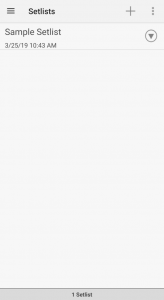
Setlists on Android
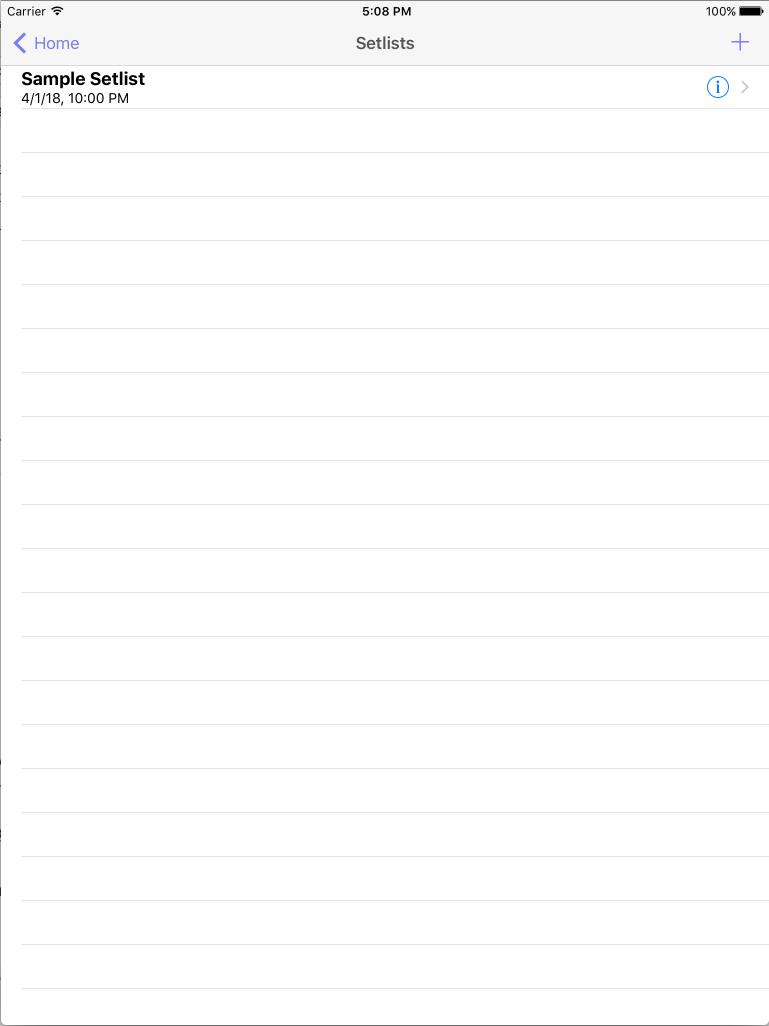
Setlists on Apple Devices
- Adding a setlist – Tap the plus button in the upper right. This will open the Add/Edit setlist view where you can populate the following information:
- Name – The name of the setlist. This is typically the name of your event or gig.
- Gig Date – The date and time of the gig.
- Gig location – Where you gig is located.
- Editing a setlist – Tap the info icon to the right of the setlist and this will open the edit Setlist view where you can change any of the information above.
- Deleting a setlist on Apple – Swipe your finger right to left. This will make the “Delete” button appear. Tap the delete button and the Setlist and all of the associated data with it will be removed.
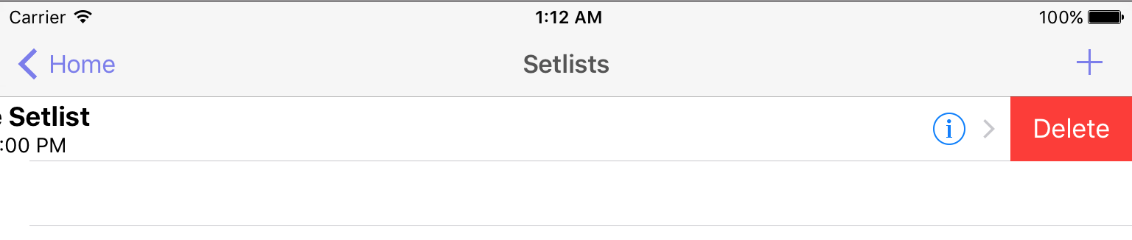
- Deleted setlist on Android – Tap the info icon next to the setlist. Choose Remove.